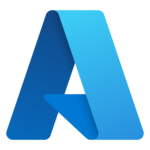Co-Managed: A situation where the MSP provides IT service to a company, and there is an employee of that company that also does IT service for that company. There could be a situation where an employee of a company needs admin access to the company network and demands to have their own admin account. In either case the MSP needs to be sure that the employee in question is being secure with the admin credentials they are provided. The best way to do this it to provide the co-managed site’s person with two (2) accounts. One account is their normal account they login with and read email with. The second account is an admin account specific to them that is managed by TechIDManager. When the co-managed site person needs to use their admin account, they bring up their TechClient and see their username/password and use it. You know even if there is a concern about their credential management habits, their password is going to change regularly and protect them from themselves.
The onboarding for a co-managed site goes like this:
Get the co-managed tech(s) to install the TechClient.
Create new TechGroups, AgentGroups, and Triplets to separate access.
Delete the All Triplet.
Activate the co-managed techs.
Here are the same instructions with more details on each step for better clarity. I use all capital abbreviations for groups names (CM – CoManaged, MSP – Managed Service Provider, TG – Tech Group, DG – Domain Group), you should use more descriptive names.
- Each co-managed tech installs the TechClient.
- They use your clientguid
- Tell them what usernames to use when going through the TechClient setup wizard.
- They will show up in your Management Console as “Pending”
- BEFORE activating the Co-Managed techs.
- Create a new TechGroup (CMTG) for just the co-managed techs
- Add the co-managed techs to that new TechGroup (CMTG).
- Create a new TechGroup (MSPTG) for just your techs.
- Add your techs to that new TechGroup (MSPTG).
- Create a new AgentGroup (CMDG) for just the domain that the co-managed techs will have access to.
- Add the co-managed domains to that new AgentGroup (CMDG)
- Create a new Triplet with CMTG, CMDG, and AllRights
- Create a new Triplet with MSPTG, AllDomains, and AllRights
- Delete the default “All Triplet” that joins AllTechs, AllDomains, and AllRights.
- Activate the CoManaged techs.
After this point, when you add a new tech to your MSP you will need to put them in the TechGroup for your MSP techs (MSPTG).
New domains will still automatically show up in AllDomains, so you don’t need to make any changes when adding a new domain.
Email support@ruffiansoftware.com or schedule a meeting (Request Support Appointment) if you want to go over these in more detail or want assistance setting this up.