TechIDManager integrates with Azure AD to give MSPs the same ability to create a unique account for every tech on every tenant that they help manage. Each tech gets a account created automatically in Azure AD and that account gets the password rotated every 24 hours. Roles can be assigned to the created accounts based on the same grouping that works for On-Prem domain controllers. If you have any questions about how this works or would like more information, use the “Request Demo” button to schedule some time for a demo or Q&A session about TechIDManager.
To update TechIDManager.AzureAD you need to have an active TechIDManager subscription and you have previously installed and configured TechIDManager.AzureAD on the target Azure tenant. These instructions assume you have TechIDManager setup and working. If you need help with that, contact support@ruffiansoftware.com.
- Download the latest TechIDManager.AzureAD release and Install/Update Script from https://ruffiansoftware.com/category/azureadreleases
- Install (or verify you have installed) the Azure CLI from ( https://docs.microsoft.com/en-us/cli/azure/install-azure-cli )
- Start a PowerShell session
- Run the script downloaded in step 1. and make sure there are no errors.
- You have to login to the tenant once in this script.
- The script will check for an existing installation, if it finds one, it will ask if you want to update the existing installation. Just say “Yes”
- If there are errors contact support@ruffiansoftware.com
- That’s all folks. All previously set options are maintained and the same Call URL from before is still valid.
If you need assistance or have any issue contact support@ruffiansoftware.com



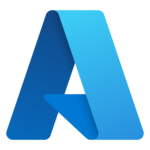

2 thoughts on “Azure AD integration – How to update versions”
Comments are closed.