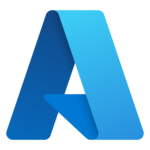TechClient is the piece of the TechIdentityManager system that is installed on the computers, and mobile devices, of each technician. TechClient retrieves and shows the passwords to the technician based on the local stored encryption key. Each tech has a unique encryption key so that only they can see their accounts and passwords.
Download Techclient and install it.
The first time it is run on a computer, TechClient will bring up the “settings” screen. On this screen you need to enter information manually for a new install, or import information from a previous export if you are moving to a new computer.
To enter information for a new install:
- Enter the ClientGuid. This will provided by a manager or RuffianSoftware.
- “Generate New Keys”. This will make a public and private RSA encryption key. Only the public portion of this key is ever uploaded to the could server and used to encrypt account information.
- Enter a “Name”. This is the name that your technician accounts will be created with on all the domains. This must be unique within your company. If your name is Eric, then Eric is a good thing to put here. Accounts will be created with this and a company specific postfix (like “PTG” for Pretend Tech Group). ie. Eric.PTG@domain. The company specific postfix is set on the management interface portion of Ruffian Software’s website.
Click “Save/Upload” to save the information locally and upload it to the cloud server. Then click “Done”.
Once the information is uploaded, it will need to be approved by a manager, and then it will take about an hour for all your accounts to get created at all the clients sites.
Clicking “refresh” on the main screen will reload the encrypted user/password information from the server and automatically decrypt them and show them.
Selecting any line of information can allow the user/password to be sent to another window, or copy it to the clip board. Sending it to another window is a convenient way to login to a remote session with RDP, screen connect, pc anywhere, or any number of other remote connection tools.