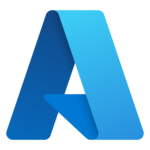Version 4.096 of the Management Console adds the ability to login with “Microsoft”. This is a SAML, or SSO, integration with Entra ID (or what used to be called Azure AD). This means that you can use your Microsoft account to access the TechIDManager Management Console. If there is another SSO provider that you want, just let Support@TechIDManager.com know and we will get it added.
For new managers to sign up with a Microsoft account:
- Have an existing manager add the Microsoft email address for the new manager to the Management Console under “Client Options” -> “Manager Access”
- New manager will get an email to register with the Management Console.
- New manager clicks the button for “Microsoft” under “Use another service to log in”
- New manager signs in with “Microsoft”
- Registers that email, which should be the default email to register, and click “Register”
- New manager can now sign in with “Microsoft” on the login page and access the Management Console.
- That’s all folks….
For existing managers with direct accounts in the Management console that want to convert to a “Microsoft” SSO login. The email of the current direct account and the Microsoft account must be the same, if they are not, use the “new manager” steps above for the new email.
- Login with the direct account to the Management Console
- Click “Settings” in the top right corner
- Click “Personal data” in the middle
- Click the red button for “Delete”
- Confirm the delete of all personal data.
- Click “Login”
- Click the button for “Microsoft” under “Use another service to log in”
- New manager signs in with “Microsoft” and registers that email.
- New manager can now sign in with “Microsoft” on the login page and access the Management Console.
- That’s all folks….
If there are any issue or questions, please let us know as Support@TechIDManager.com.