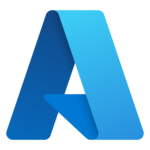The installation process takes about an hour to go from nothing installed to a working TechIDManager deployment with a few technicians set up and a few types of agents working. TechIDManager offers a White Glove Install if you want us to go through this process with you.
These instructions cover installing agents manually. We provide example source for PowerShell scripts with each release to run in any RMM so the whole agent installation process can be automated.
Technicians only: follow these instructions for your setup: https://ruffiansoftware.com/install-instructions-for-techclient
There are 5 simple parts to a TechIDManager install.
- Register the Account with TechIDManager (5 minutes)
- Add Managers in the Management Console (10 minutes)
- Have all Technicians install the Tech Client (10 minutes)
- Install the agents where accounts are created and maintained for technicians. Deployment Examples (15 minutes if done manually, can be fully automated)
- Create Unique Domain Accounts -> Setup a Domain Controller Agent
- Create Unique Local Machine Accounts -> Setup a Local Computer Agent
- Create Unique AzureAD/EntraID/O365 Accounts -> Setup a Microsoft Entra ID (Azure AD) Agent
- Rotate the Password on a Domain Admin Account -> Setup a LAPS Agent
- Rotate the Password on Local Admin Account -> Setup a LAPS Agent
- Rotate the Password on a service account -> Use DomainService.exe with “servicename” commandline option and setup like a LAPS agent
- Rotate the Password on an auto-logon account -> Use DomainService.exe with “autologon” commandline option and setup like a LAPS agent
- Rinse and repeat as needed to finish deploying everywhere you want. (Faster than you think)
TechIDManager offers a White Glove Install if you want us to go through this process with you, or if you have questions about any step. Just book some time and we will help figure it all out.
Any questions – support@ruffiansoftware.com