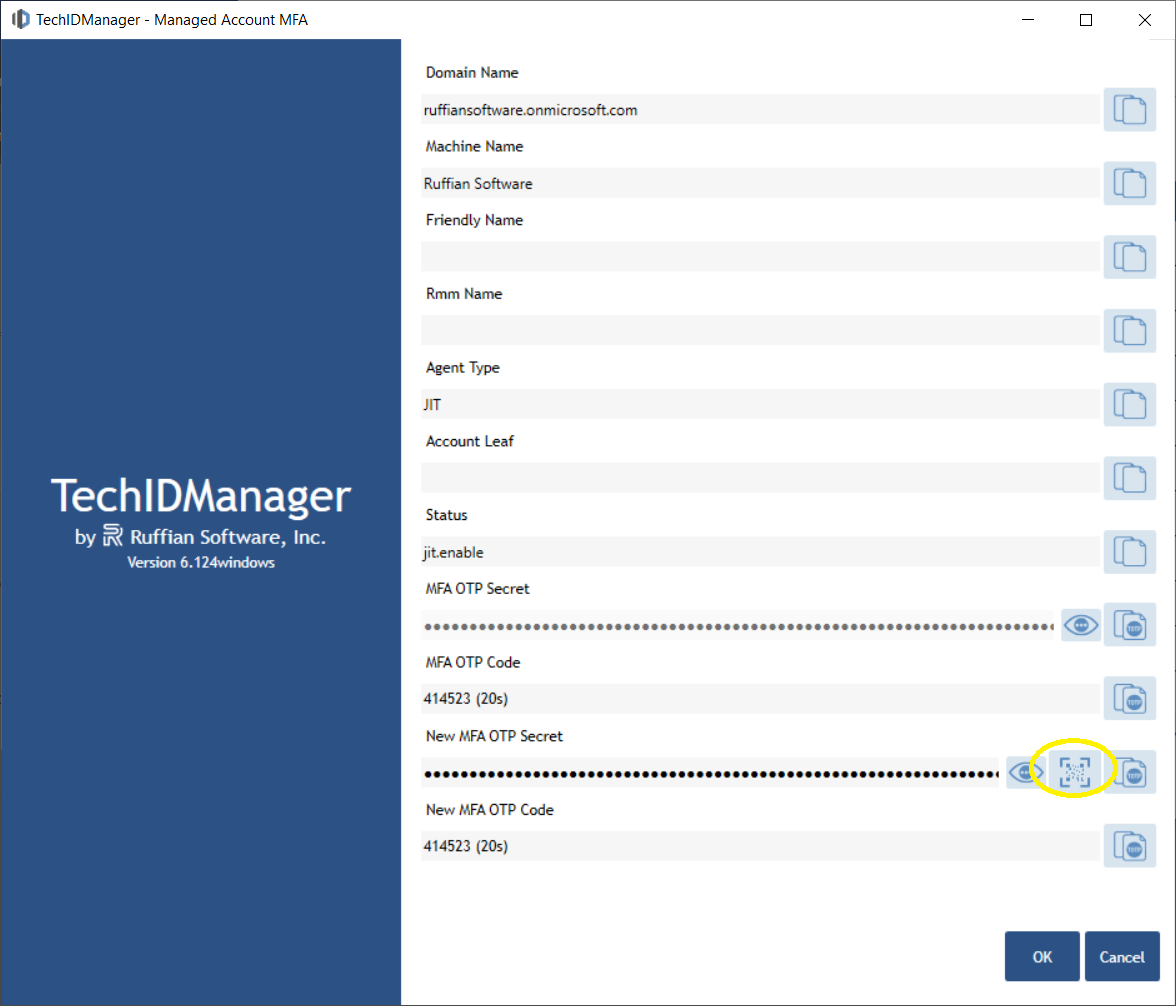When a technician logs in to an Entra ID Just-in-Time (JIT) account for the first time through TechIDManager, they’ll be prompted to configure multi-factor authentication (MFA). This guide walks you through setting up TOTP (Time-based One-Time Password) MFA inside the TechID Client.
Prerequisites
- A TechIDManager-managed Entra ID JIT account
- Access to the TechID Client
- A TOTP-compatible authenticator app (e.g., Google Authenticator, Microsoft Authenticator, Authy)
Step 1: Enable Your Just-in-Time Account
|
1
|
In TechIDManager, click Enable on your assigned Entra ID JIT account | |||
|
2
|
Within 60 seconds, the account will be provisioned and ready to use | |||
Step 2: Log in to Entra ID
|
1
|
Use the generated username and password from TechIDManager | |||
|
2
|
Sign in at portal.azure.com | |||
|
3
|
Since this is the first login, Entra ID will prompt you to configure MFA | |||
Step 3: Configure MFA
|
1
|
At the MFA setup screen, choose “I want to use a different authenticator app.” | |||
|
2
|
Select Set up account → Next | |||
|
3
|
A QR code will be displayed | |||
Step 4: Add TOTP to the TechID Client
|
1
|
In the TechID Client, open the Entra ID account settings | |||
|
2
|
Click Edit OTP Secret | |||
|
3
|
Choose Scan QR Code and point it at the QR code shown by Entra ID | |||
|
4
|
The TechID Client will capture the code and display the account details |
|||
Step 5: Verify the Setup
|
1
|
Enter the six-digit TOTP code shown in the TechID Client | |||
|
2
|
Provide your phone number when prompted, then verify with the code sent to your phone | |||
|
3
|
After completing both steps, your Entra ID account is fully secured with TOTP + phone number MFA | |||
⚡ Note: This process only needs to be completed the first time you enable and log in with a JIT Entra ID account
Managing or Changing MFA Settings
If you want to switch between TOTP and another authenticator method:
|
1
|
Go to aka.ms/security-info | |||
|
2
|
Sign in with your Entra ID JIT account | |||
|
3
|
From here, you can view, delete, or add MFA methods (e.g., Microsoft Authenticator, third-party authenticator apps, or TOTP) | |||
That’s it—you’ve successfully configured TOTP MFA inside the TechID Client for an Entra ID Just-in-Time account.
If you run into trouble or have questions, reach out to our team at support@techidmanager.com