When a server running the TechIDAgent, such as an Active Directory Domain Controller, fails completely and cannot be recovered, a specific process must be followed to properly reinstall the agent on a replacement server and maintain history continuity. Because the original machine is no longer accessible it is a different process than https://ruffiansoftware.com/migrate-domain-to-a-new-server/.
In this situation, the first step is to go to the TechIDPortal and locate the old agent under the Agents tab. Access the settings for that agent and copy down the DomainGuid that is displayed.
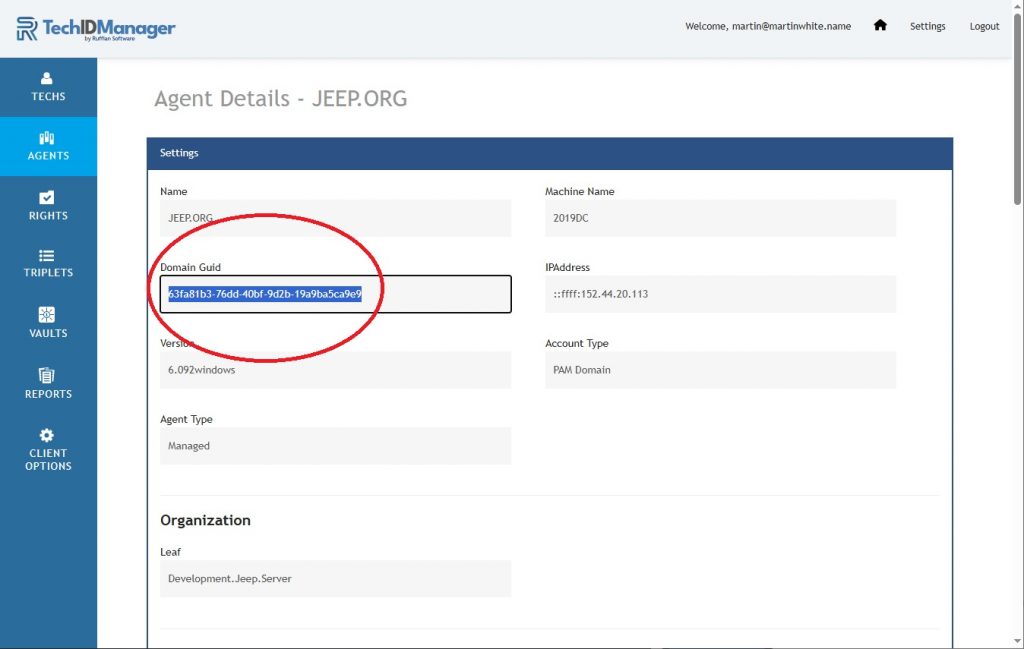
Once you have that value, scroll down to the row of configuration boxes at the bottom of the settings panel and click “Clear Public Key” on the far right. This clears the old key and prepares the platform to receive a new one from the reinstalled agent.
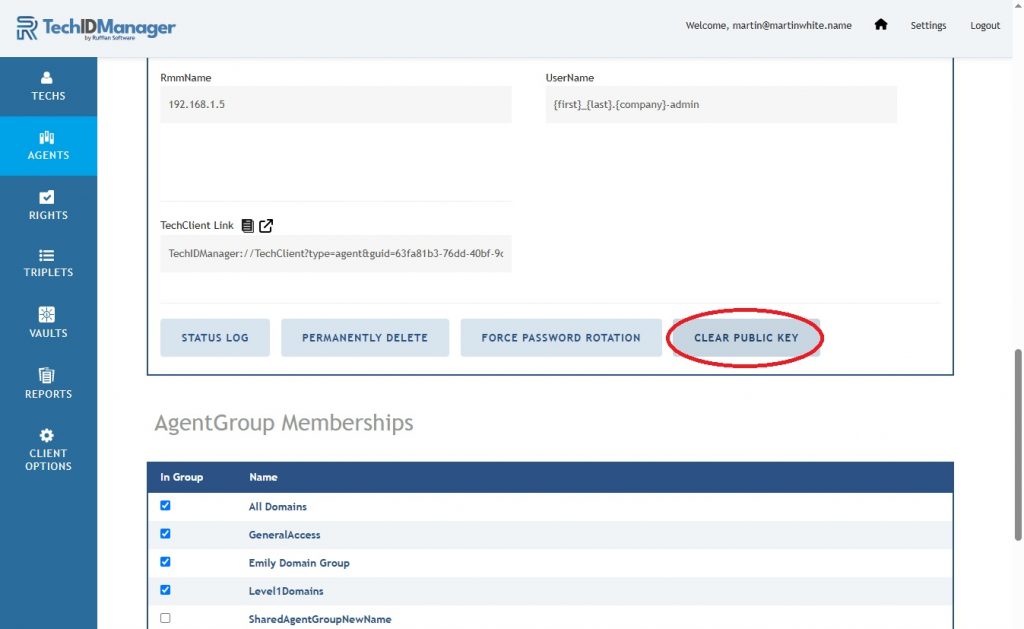
With that done, move to the new Domain Controller and open an administrative command prompt. Before running the install, you must assign the old DomainGuid to the new server by running
TechIDAgent.exe DomainGuid xxxxxxxx
Replace the x’s with the value copied from the portal.
Set the ClientGuid
TechIDAgent.exe ClientGuid yyyyyyyy
Replace the y’s with the correct value for you company.
If the old server was running a version prior to the 6.0 release (identified by using DomainService.exe instead of TechIDAgent.exe), you will need to manually reconfigure all setup options—such as JIT and FriendlyName—on the new server. These options are automatically carried over starting with the 6.0 release.
Once those values are in place, you can proceed with the standard installation process by running
TechIDAgent.exe install
TechIDAgent.exe start
This ensures the new Agent is correctly linked with the original Agent history and that a fresh public key is generated and synced with the Portal.
We at Ruffian Software Inc. attempt to provide a white glove installation service and support. We are happy to setup a meeting to do all these steps with you, and anyone in your company. If you want help, then book installation assistance
If you have any questions feel free to reach out to support – support@ruffiansoftware.com.


